Windows 10 Review
Windows 10 Review | Tech Tips Article by PcCG
Return of the start menu
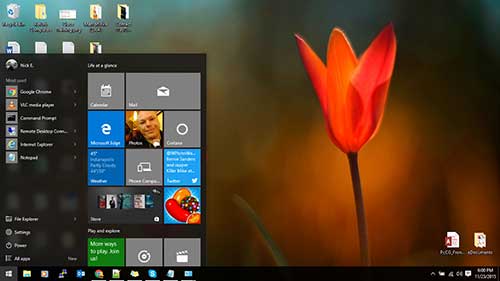
The single biggest hatred of Windows 8 (and even 8.1) was the removal of the traditional start menu. Now we all tend to be resistant to change, but if given time to adapt we usually cope and learn to like the changes. We see this when trying to move people from Internet Explorer or Firefox to Chrome. Not all change is good though. The removal of the start button in Windows 8 killed productivity and multitasking. It annoyed people and at the time, Microsoft refused to give people what they wanted. (Most PcComputerGuy customers however know you can download a free start menu replacement at http://www.classicshell.net/downloads/)
Well we have great news! The start menu is back! It’s not the same as it was in Windows 7, but that’s ok. It’s more of a hybrid between Windows 7 and Windows 8. It works well, looks nice and overall we feel is the single “most likeable” feature of Windows 10 over Windows 8.
Speed
Computer hardware is only part of the factor when it comes to overall speed. The efficiency of applications and the operating system also play a major role. Windows 10 is reported to be 30% faster than Windows 7. This means on the same computer, you’ll see a speed increase of roughly 30% over Windows 7. Pretty substantial!
Attractive interface
Windows 10 has been designed with a clean, modern look that attracts most people. Not much more to say about it than “it looks nice”, without detracting from the usability of the operating system.
Multiple desktops
Pretty much all other operating systems for years have supported multiple desktops. Windows 10 is the first Microsoft OS that now incorporates this feature.
What are multiple desktops? Think about your smartphone where you can scroll left and right between different programs. You can have Desktop 1 for “personal” stuff and desktop 2 for “work” stuff if you want. If you have word open on desktop 1, and chrome open on desktop 2, when you switch to desktop 2, you will no longer see word, just Chrome. Is this for everyone? No, but some heavy multi-taskers love this feature. You can access this by hitting Windows key + tab

Better for multi-tasking
We now have the start button back, and the multiple desktops – Windows 10 allows multi-tasking (using or doing multiple things at one time) much easier in comparison to Windows 8. The “full screen” apps are mostly gone which made it difficult to switch to a different program because the task-bar would disappear.
Rearrangement of Settings/Control Panel

I’m not a fan of the new control panel. I find it over-simplified and “apple-esk”. However for the average user it probably makes management and changes easier to find and implement. Fortunately the old style control panel can still be accessed. In place of the control panel, the new Windows 10 interface is called “settings”.

Cortana – Search / Virtual Assistant
Cortana is Microsoft’s “virtual assistant” that can set calendar appointments for you, search programs and files, or the web for information you might like. Most of the time, you’ll see the search right alongside the start menu in Windows 10. If not, when you click start you can simply start typing on the keyboard and you’ll see Cortana / Search bring up results. Learn to use this! Similar things have existed since Vista and I’m still shocked at how seldom this is used. If I want the calculator, I just click start and type “calc” and before I’m done typing the calculator app pops up in the results. You can use natural phrases as well such as “change password” to change your Windows password or “change desktop background” should you want to do that.









